The PMO Center offers a Demand Analysis page, which is a way to see the overall portfolio feasibility at a glance. This is the same page as the Project (Portfolio) Demand page available in the Projects area, with one exception: This page offers a What If (Priority) feature whereas the Project (Portfolio) Demand page offers a What If feature that examines the impact if the project shifts forward or backward in time.
For instructions on how to use the overall Demand Analysis page features, see the Project (Portfolio) Demand article.
For instructions on using the What If (Priority) Feature, read below.
The What If Priority feature answers the following questions:
“For a project with shortfall, what priority would it have to have in order to get all, or most, of the resources it needs?”
“What percent of the required demand for this project is available in total and for each time period if the priority is set to one less than the first of each unique priority value in the portfolio above the target project?”
In the screen shot below, the Pine project has shortfall. Select a cell in the row to target the project and click the What-If Priority button.
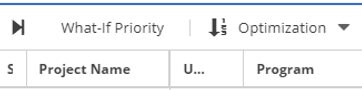


The Pine project currently has a priority of 3000 and allocation is 28% of demand (in bottom row).
As the priority is set to allocate before each unique higher priority (to -1 if there is a 0 priority), the allocation increases in this case to 96%.
If you want to see the impact on the rest of the portfolio when the priority is set to one of these values, select a cell in the row of interest. In the screen shot above priority 49 is selected which yields allocation of 93% of demand.
Then click the Show Detail button. This activates the third pane in this window showing allocation % of demand for all projects with Pine in its What-If priority order.
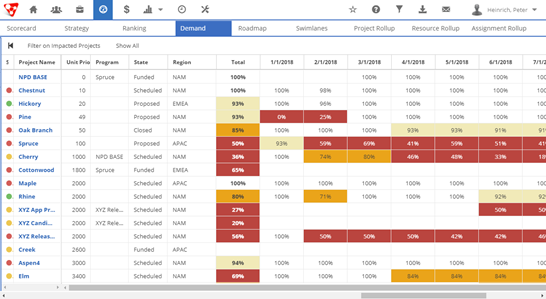
Click the Filter on Impacted Projects button to see only the affected projects.

Important Note: This “what if Priority” feature has different effects depending on the mix of skill and resource assignments on the project and on the current state of the Optimization checkbox, Use Availability for Skill Assignments.
For resource assignments, allocation is taken from newly lower priorities regardless of the checkbox state.
For skill assignments, allocation is taken from newly lower priorities if Use Availability for Skill Assignments IS checked.
THEREFORE, if the project has
| Resource assignments only | Same effect checked or not |
| Skill assignments only | Change only if checked |
| Mixed skill and resource assignments | Different effect when checked or unchecked |