Timesheet Compliance and Status
This article shows how to view timesheet compliance and status.
Overview
Managers with Timesheet rights (T0, T1, T2, or T3) can view the Compliance and Status feature.
How To
Step 1: To access Compliance and Status, click the Actuals (clock) icon at the top left of the ResourceFirst application toolbar and select “Compliance and Status” from the dropdown.

You will be presented with the following screen:
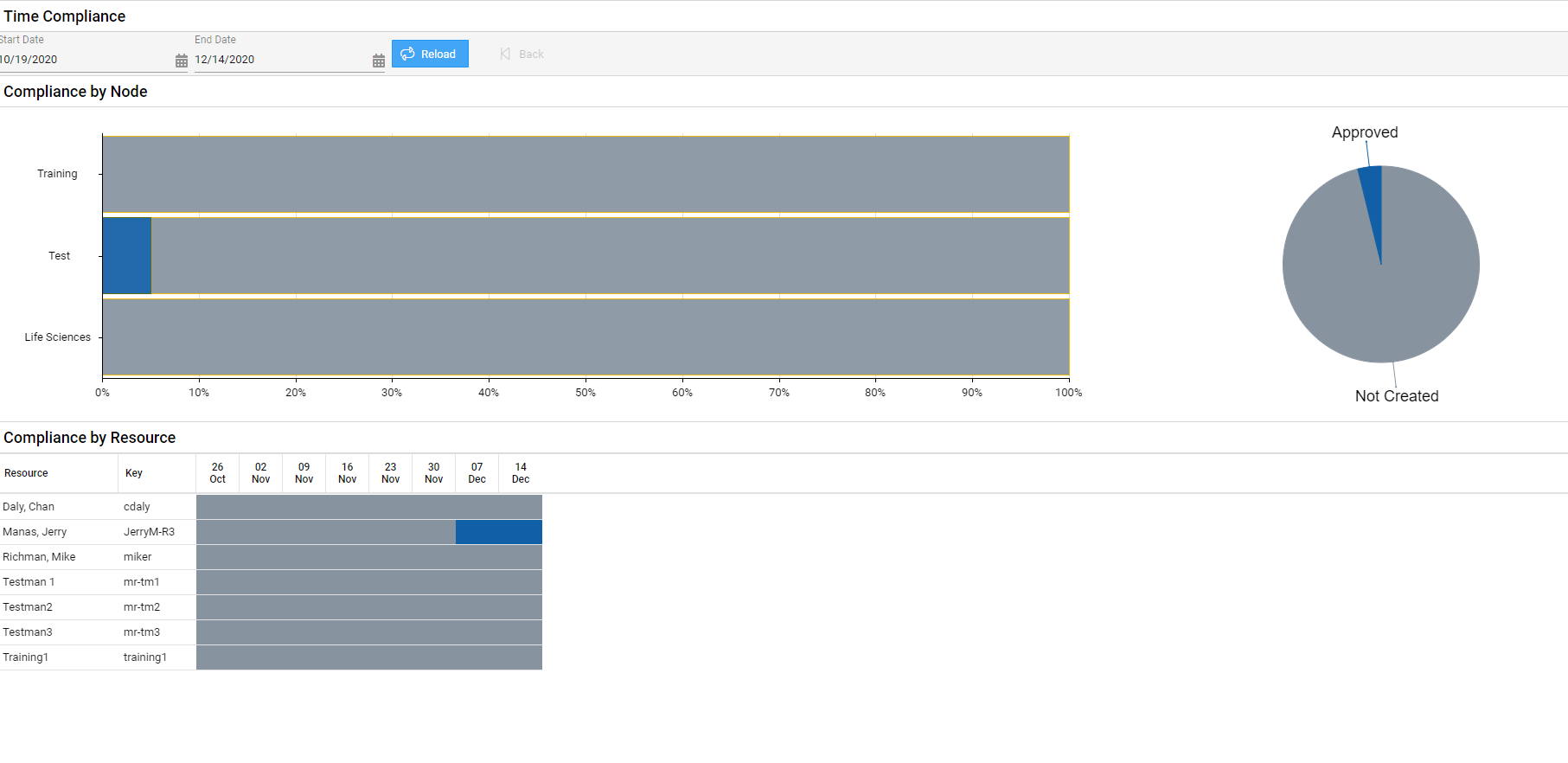
Step 2: At the top of the screen, select the from and to dates and click Reload to reload the chart.
This screen shows total timesheets by status across the various resource OBS nodes in your organization. You can see which percentages have been entered or approved, and how many are not yet submitted.
In the bottom pane, you can see the stats by resource and easily see which resources have not yet completed their timesheets within the given date range.

